
|
 |
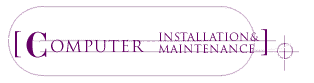 |
|
|
|
|
|
About Hiring a Computer Installation & Maintenance Service Provider
|
| Maybe you’d like to connect the computer in your home office to the one in your teenager’s room in order to share Internet access. You’re worried, however, that if you do it yourself your “network” will turn on the ceiling fans and trip the security system. Fortunately there’s a plethora of computer service providers who install networks and software, set up new computer systems and do other tasks that would take a lot of your precious time. Today’s world requires a new approach to home computer needs, and computer technician professionals have up-to-the-minute knowledge. Though home networks aren’t yet that common, they are fast becoming essential in a fast-speed, hooked-up world. Your computer set-up needs to be as custom fit as a tailored suit for you to get the full benefit. While common sense dictates that you should leave the nitty-gritty details to a skilled technician, knowing what to expect will streamline the process. |
|
Do I Need a Computer Network?
|
What is a network, exactly? A cable modem? DSL? A wireless network? A firewall? And, most importantly, are any of these relevant to your needs or current system?
The most basic network is two computers hooked up to each other so that they can share files, Internet access and, perhaps, printers. If you have to save something to a disk, then put that disk into another computer to open a file in the second machine, you are not in a network. The size of networks is almost limitless and the largest corporations and government offices have a mind-boggling number of computers exchanging information. A common home network can consist of three computers: the home office computer, the kid’s computer and maybe a laptop. A small business usually has at least four computers networked. In a network, computers are linked to an Ethernet hub, which is then linked to a printer and a modem. This usually requires running wire throughout the house, drilling and coordinating phone/cable jacks.
Why should you consider a home network? Quite simply, convenience. With a home network files may be transferred easily, printers and Internet access shared and the phone lines freed for those important incoming calls from your mother-in-law. While this may seem like a sophisticated situation for a home, times are changing. As one computer technician predicted, “Home networks are only going to get more popular.” More kids type their homework and print it out, more people work from home and everyone in the house wants to be on the Internet—at the same time. Home networks can save money because they avoid the added expense of multiple printers and Internet hookups. You’ll need to buy a hub, the connection point for all elements of a network, which starts at about $50. Though most new computers already have network software installed, you may need to buy network cards which cost from $20 to $50. |
|
High-Speed Internet Connections
|
Internet access through a conventional phone line severely limits your online speed and efficiency. Both a Digital Subscriber Line (DSL) and a cable modem are as much as 100 times faster than a standard analog hook-up. A DSL line uses the same cabling as regular telephone lines, but it operates on a higher, idle frequency, allowing the user to be on the Internet and the phone at the same time. Also, DSL service is always connected, so the user never has to dial up and wait for a connection. Cable is a broadband connection, which means that lots of information can travel simultaneously (that’s how all those cable channels can be available at the same time). A cable modem is also always “on,” but it runs on TV cable lines. The speed is comparable to DSL with one difference: cable modems use a shared bandwidth. This means that speed depends on how many users are using that cable service: the more users, the more traffic, the slower the connection. Because DSL runs on single telephone lines, this isn’t an issue. In both cases, find out whether the telephone lines and cable connections in your building are equipped with this service and if there is an Internet service provider (ISP) near you to provide the service. There are various providers, and promotions which offer free installation are common. Computer technician companies will install the DSL connection, but are not providers themselves. Monthly service for your connection will cost between $30 and $60. The monthly charge for superfast connections (usually for businesses) can be as high as $190.
Most broadband service packages and home network packages come with a firewall installed. This indispensable part of any Internet-ready computer protects the user from hackers and includes options such as the parental control feature, which allows parents to block inappropriate sites.
|
|
The Wireless Alternative
|
| Wireless networking is newly available and a practical choice in some cases. It saves having to drill holes through your walls and makes the layout of a home office or computer network more flexible. If the network needs to be expanded or rearranged, wireless networking makes the change easy and inexpensive. A wireless network consists of an Ethernet hub and PC cards inserted into the computers. These cards slightly extend from the machine with a small antenna from which information is sent and received. Wireless networks can operate as quickly as a standard network. The hub can cost anywhere from $300 to $900, and the PC cards are approximately $150. A computer technician can advise you whether or not this system is best in your situation. |
|
Buying a New Computer: Where Do I Start?
|
| If your experience lies specifically with PCs (IBM compatible) or Macintoshes, you may want to stick with the type of computer already familiar to you. (Some technicians focus on one or the other, which can narrow your search for a good techie, too). If there are children in the house, consider what computers their schools use. One computer technician suggests starting with an issue of PC Magazine or Macworld to see what’s available and use it as a reference when you speak to a technician about models, memory sizes and accessories. This way you can get a clear idea of what appeals to you and have a more productive conversation with your computer consultant. |
|
On Cost
|
| Computer technicians charge an hourly service fee. Before you hire, ask whether the fee is calculated only in hourly increments. If you go 15 minutes into the next hour, are you charged for a full hour’s fee? In addition to the fee, you will be charged for whatever hardware or software you purchase. Discuss exactly what will be installed to avoid hidden fees. The key to any home service is the quality of the time spent, not the quantity. A good service provider will not squander the hours they are billing you for, but arrive prepared and solve your problem as quickly as possible. Ask whether the technician charges for advice on the phone after he’s made the house call. Often he will not charge you for more time if you just need clarification on the service he recently provided. Once you’re a customer, some technicians will even respond to a new question if it doesn’t take too long, but others will want the clock to start running again. Find out your techie’s policy and how flexible he is. Some consultants offer a package of a given number of hours of help, which can be a combination of an initial house call, follow-up help at home and time on the phone. This might be good for someone just starting out. It’s comforting to know that someone is there to help when you panic. |
|
Insurance and Contracts
|
| Most computer maintenance technicians carry some sort of business insurance which protects them from the repercussions of crashing your computer or network. This insurance is for everyone’s benefit. Any service that handles office networks as well will carry this insurance. If you chose a smaller operation, ask them how and if they are covered. Computer service providers may have contracts with business accounts, but it is rare with home service. Ask your technician about the firm’s policy. |
|
What to Expect from a Techie
|
Depending on the size of the service, the principal of the company may perform the work or send out technicians. The key is to find someone who responds quickly and whose service is reliable. Also, the computer industry moves at such a fast speed that it’s infinitely helpful to work with someone who knows where it is going and shares that knowledge.
Steer clear of computer service professionals who act as if everyone should have been born with computer knowledge. In truth, a lot of people just nod when they are told they need an updated USB port in order to handle the increased amount of EDI coming in over the DSL lines. You want someone who will listen to you, set up exactly what you need and ensure that you fully understand it. Try to quickly get a sense of whether the techie helping you only speaks in technobabble. Believe it or not, there are technicians out there who can make computers understandable to even you, and you should not have to put up with someone who does not patiently explain things in English.
Keep in mind that chimps in university labs can learn how to play computer games. If Cheeta can do it, so can you. |
|
Internet Jargon (At least you can sound like you know what you’re talking about.)
|
- Bandwidth: Measured in bits per second (bps), bandwidth is the amount of data that can be both sent and received through a connection.
- Bozo Filter: An email feature that allows the user to block messages from specific individuals. Can help reduce spam by creating a list of unwanted addresses affectionately named a “bozo list.”
- Cookie: A message a Web server sends to your browser when certain Web pages are visited. The cookie is stored and a message is sent back every time the user requests that page. This allows the page to come up customized. For example, after you purchase something on Amazon.com, your user name will appear to welcome you every time you log on from the same computer.
- Cyberspace: The inter-connected non-physical space created by the Internet and the World Wide Web, where information is transferred and people communicate electronically through computer networks. Using this word shows how hip you are.
- DSL (Digital Subscriber Line): A method for sending data over regular phone lines. A DSL circuit is much faster than a regular phone connection. It uses the same wires already in place for regular phone service, but since it uses an unused frequency you can talk on the phone while connected to the Internet with only one line.
- ISP (Internet Service Provider): A company that provides access to the Internet, usually for a monthly fee. Most homes use an ISP to connect to the Internet.
- LAN (Local Area Network): A computer network limited to the immediate area, for example, a private residence. Ethernet is the most common type of connection used for LANs.
- Modem: A communication device that allows a computer to talk to other computers. Modems vary in speed from slower telephone modems to significantly faster DSL and cable modems.
- Netiquette: The accepted rules of conduct that define polite behavior in Cyberspace. If you breach the rules of netiquette, you can be sure your fellow users will let you know.
- Network: Any two or more computers connected together to share resources such as files, a printer or Internet access.
- Newbie: Term for someone who is new to computers or the Internet. It is not an insult but just a description. If you are reading this, you could be a Newbie.
- Snail Mail: Regular paper mail delivered by the U.S. Postal Service. Why use the Postal Service when you can shoot a letter over in seconds via email?
- Spam: Junk mail over your email, which wastes your time and the network’s bandwidth. Ways of combating spam include filters and private service providers like AOL.
- T-1: A wide bandwidth Internet connection that can carry data at 1.544 megabits per second. This is the fastest speed generally used to connect networks to the Internet.
- URL (Uniform Resource Locator): Represents the address used to locate a certain file, directory or page on the World Wide Web.
- Web Browser: Software such as Netscape Navigator or Internet Explorer that allows the user to access the World Wide Web by translating the language used to build web pages. Short term: “browser.”
|
|
|
|
|
|